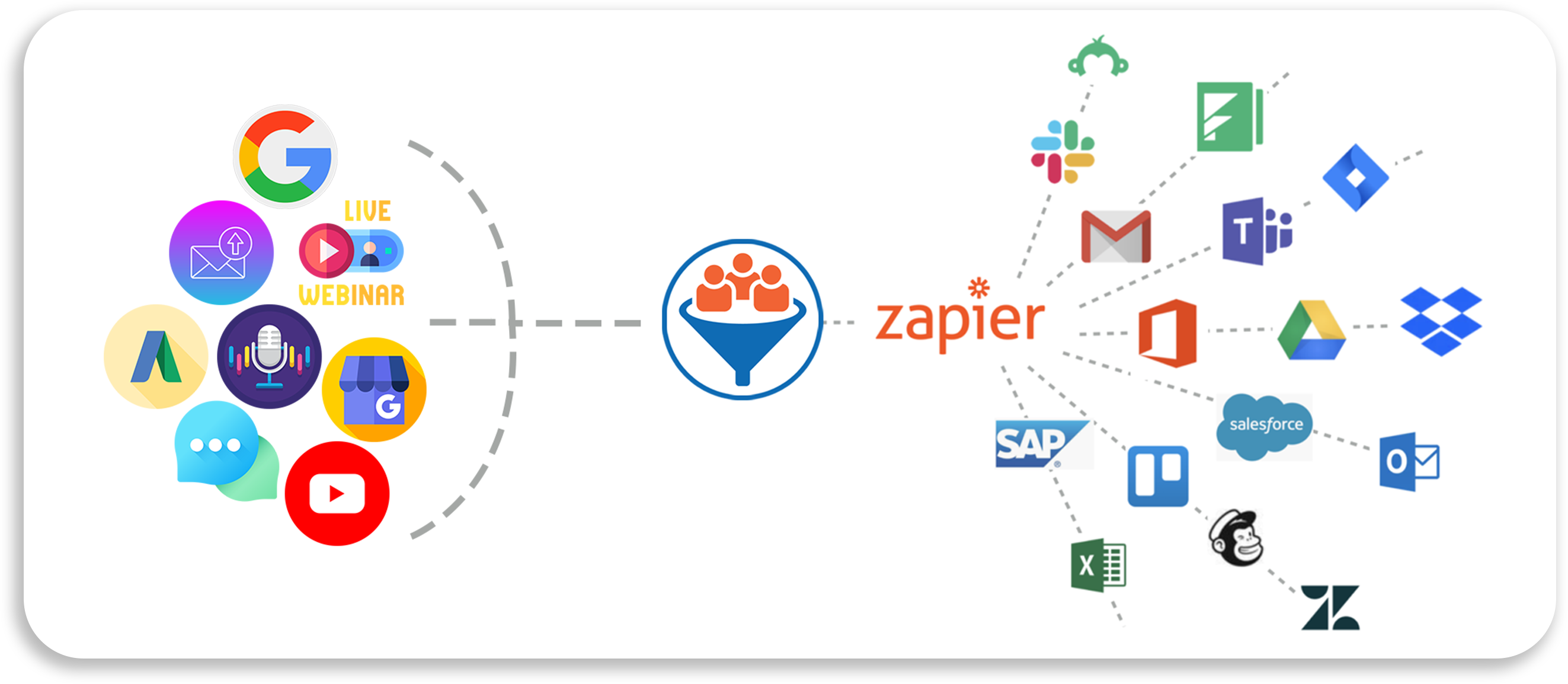Supercharge Your CRM: The Power of Zapier Integration
In today’s fast-paced business environment, customer relationship management (CRM) systems are essential for managing interactions, streamlining workflows, and driving growth. However, even the most robust CRM can benefit from integration with other tools and platforms. That’s where Zapier comes in.
Zapier is a powerful automation platform that connects thousands of apps, allowing you to create automated workflows (called "Zaps") between your CRM and other services. This integration can save you time, reduce manual data entry, and improve overall efficiency.
Why Integrate Your CRM with Zapier?
The benefits of integrating your CRM with Zapier are numerous:
- Automation: Automate repetitive tasks like data entry, lead capture, and follow-ups.
- Improved Efficiency: Reduce manual work and free up your team to focus on more strategic activities.
- Data Accuracy: Minimize errors by automatically syncing data between your CRM and other apps.
- Enhanced Customer Experience: Provide faster and more personalized service by automating communication and support processes.
- Increased Sales: Nurture leads more effectively and close deals faster.
- Streamlined Workflows: Connect your CRM to other essential business tools for a seamless flow of information.
- Customization: Tailor your integrations to meet your specific business needs.
Popular CRM Integrations with Zapier
Zapier supports integrations with a wide range of CRMs, including:
- Salesforce: The leading CRM platform, Salesforce offers extensive integration capabilities with Zapier.
- HubSpot CRM: A popular choice for small to medium-sized businesses, HubSpot CRM integrates seamlessly with Zapier.
- Zoho CRM: An affordable and feature-rich CRM, Zoho CRM is well-suited for businesses of all sizes.
- Pipedrive: A sales-focused CRM, Pipedrive helps businesses track leads and close deals.
- Insightly: A CRM designed for small businesses, Insightly offers a user-friendly interface and robust integration capabilities.
- Freshsales: A modern CRM with a focus on sales automation and customer engagement.
Example Use Cases: Unleashing the Power of CRM and Zapier
Here are some specific examples of how you can use Zapier to integrate your CRM with other apps:
-
Lead Capture and Enrichment:
- Scenario: When a new lead submits a form on your website (e.g., using Typeform or Google Forms), automatically create a new contact in your CRM.
- Zap: New Form Submission -> Create Contact in CRM
- Benefit: Eliminates manual data entry, ensures all leads are captured in your CRM, and allows for immediate follow-up.
- Enhancement: Use a data enrichment tool like Clearbit or FullContact to automatically add additional information to the contact record in your CRM.
-
Email Marketing Automation:
- Scenario: When a new contact is created in your CRM, automatically add them to a specific list in your email marketing platform (e.g., Mailchimp, ActiveCampaign).
- Zap: New Contact in CRM -> Add Subscriber to Email List
- Benefit: Streamlines your email marketing efforts, ensures new contacts receive relevant communications, and helps nurture leads.
- Enhancement: Trigger a welcome email sequence when a new contact is added to the email list.
-
Calendar and Task Management:
- Scenario: When a new deal is created in your CRM, automatically create a corresponding task in your project management tool (e.g., Asana, Trello).
- Zap: New Deal in CRM -> Create Task in Project Management Tool
- Benefit: Ensures all team members are aware of new deals and can take appropriate action.
- Enhancement: Automatically schedule a follow-up meeting in your calendar when a deal reaches a certain stage.
-
Customer Support and Ticketing:
- Scenario: When a new support ticket is created in your help desk software (e.g., Zendesk, Help Scout), automatically create a corresponding contact in your CRM.
- Zap: New Support Ticket -> Create Contact in CRM
- Benefit: Provides a holistic view of customer interactions, ensures support agents have access to relevant customer information, and helps identify potential sales opportunities.
- Enhancement: Automatically update the contact record in your CRM with the details of the support ticket.
-
E-commerce Integration:
- Scenario: When a new order is placed in your e-commerce platform (e.g., Shopify, WooCommerce), automatically create a new contact in your CRM.
- Zap: New Order -> Create Contact in CRM
- Benefit: Captures valuable customer data, allows you to track customer purchases, and enables personalized marketing campaigns.
- Enhancement: Automatically update the contact record in your CRM with the customer’s purchase history.
-
Social Media Monitoring:
- Scenario: When someone mentions your brand on social media (e.g., Twitter, Facebook), automatically create a new task in your CRM to follow up.
- Zap: New Social Media Mention -> Create Task in CRM
- Benefit: Allows you to proactively engage with customers on social media, address concerns, and identify potential leads.
- Enhancement: Automatically send a thank-you message to customers who mention your brand positively.
Setting Up Your CRM Integration with Zapier: A Step-by-Step Guide
- Create a Zapier Account: If you don’t already have one, sign up for a Zapier account at [Zapier’s website].
- Connect Your CRM: Connect your CRM to Zapier by following the on-screen instructions. You’ll need to provide your CRM credentials and authorize Zapier to access your account.
- Choose a Trigger: A trigger is an event in one app that starts your Zap. For example, a "New Contact" in your CRM.
- Choose an Action: An action is an event that Zapier performs in another app when the trigger occurs. For example, "Add Subscriber to Email List" in Mailchimp.
- Map Data Fields: Map the data fields from your trigger app to the corresponding fields in your action app. For example, map the "Email" field from your CRM to the "Email Address" field in Mailchimp.
- Test Your Zap: Test your Zap to ensure it’s working correctly.
- Turn On Your Zap: Once you’re satisfied with your Zap, turn it on to start automating your workflows.
Tips for Success
- Plan Your Integrations: Before you start creating Zaps, take the time to plan your integrations. Identify the tasks you want to automate and the apps you want to connect.
- Start Small: Begin with simple integrations and gradually add more complex ones as you become more comfortable with Zapier.
- Use Filters: Use filters to ensure that your Zaps only trigger under specific conditions. For example, you might only want to add contacts to your email list if they meet certain criteria.
- Monitor Your Zaps: Regularly monitor your Zaps to ensure they’re working correctly. Zapier provides tools for tracking Zap performance and identifying errors.
- Take Advantage of Zapier’s Resources: Zapier offers a wealth of resources, including documentation, tutorials, and a community forum.
Conclusion
Integrating your CRM with Zapier can transform the way you manage customer relationships and streamline your business processes. By automating repetitive tasks, improving data accuracy, and enhancing customer experiences, you can free up your team to focus on more strategic activities and drive business growth. With a little planning and experimentation, you can unlock the full potential of your CRM and Zapier integration.